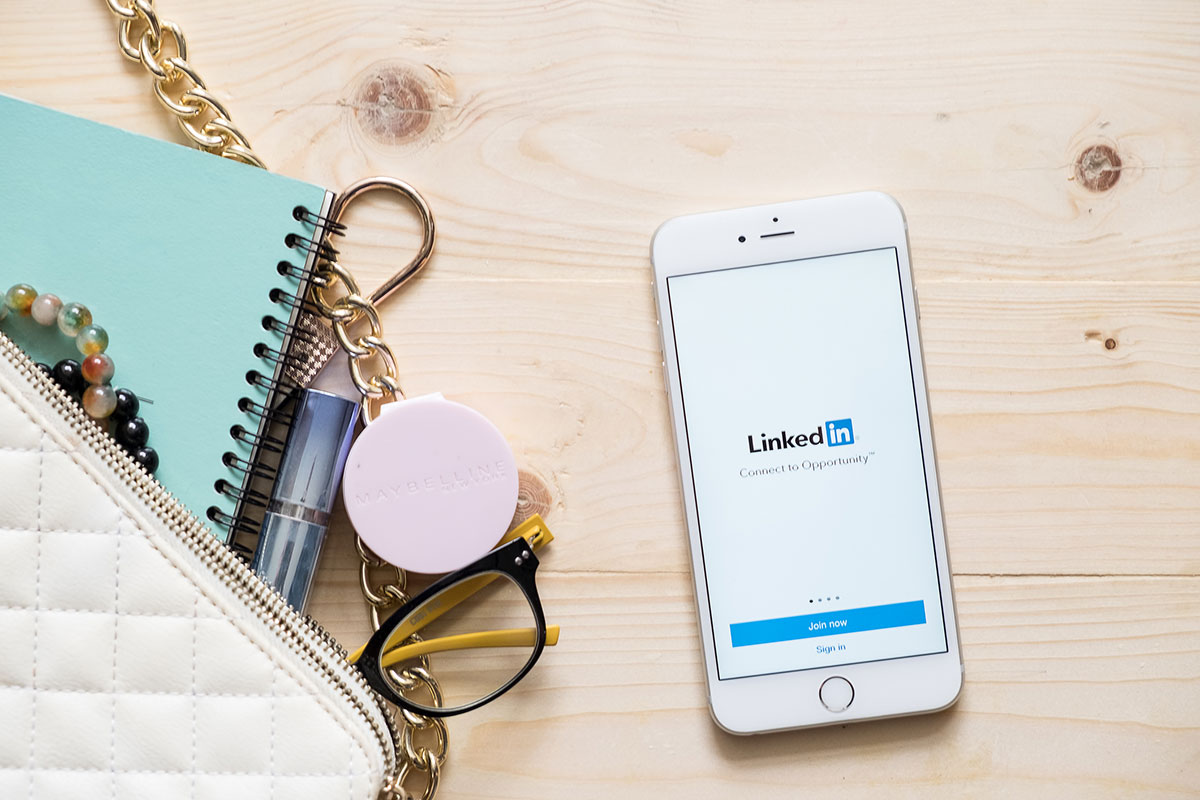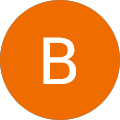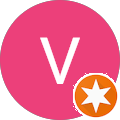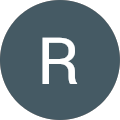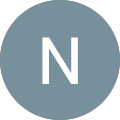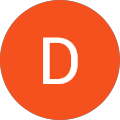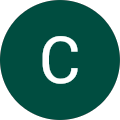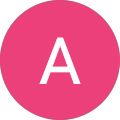Video marketing has been around for a long time, with 85% of businesses leveraging it today.
Of all video platforms, YouTube offers a billion hours of video content daily to the viewers. The stats may be driving you crazy to start a YouTube channel soon and give your business a kickstart.
No need to wait for long; learn how to create a YouTube channel for your company here:
1. Use a Professional Google Account
- Do you have a Google account? Is it the same that you use for your business profile? If it’s not, then you must get a professional Google account created to start your company’s YouTube channel. It will prevent people who connect with your channel to keep away from your personal details.
- If you already have one with you, sign in to your Google account and proceed to the next steps.
2. Hit Create Channel button
- After signing in, go to YouTube.com and click on your profile icon at the top right corner. The page shows My Channel option in the very first place of the list.
- Click it, and you will land on the “Use YouTube as” page.
- Select “Use a business or other name” and then fill in your brand’s name when headed to the next page. Change it later if you want.
- Hit the “Create” button. Your YouTube channel is now ready to use. But first, make it engaging to let viewers get hold of it.
3. Customise Your Channel
You need to optimise your channel for visibility. Here are three main elements to focus on:
- Add an 800×800 pixel image to the channel icon/profile image. Select an image that portrays your brand clearly and looks good even if it shrinks on the mobile screens.
- Instil a banner image/channel art on your YouTube channel. Keep it 2560×1440 pixels perfectly representing your company.
- Describe your company in the “About Section”. Curate your content with relevant keywords and don’t forget to add your website in the description.
4. Let Your Team Manage the Channel
Managing the YouTube channel is probably not the only task you have while running a business. You can allow your team to handle your YouTube channel.
- Click on the profile icon.
- Go to “Settings”.
- In the “Account” section, you need to select “Add or remove managers” from the “Managers” segment.
- Hit the “Manage Permissions” button that shows up on the page.
- A pop-up box will prompt you to add the email address of your team and invite them to manage your page.
5. Select the Right Content to Shoot
It’s time that you start adding content to your YouTube channel. That’s the primary purpose why you created it. Think about your audience; who are they and what kind of videos they would prefer to connect with you. It can be introducing your company, product tutorials, testimonials, and anything that you want to share with your audience.
6. On Your Mark, and Action!
Time to shoot your first video! Put on lights, face the camera, and get started. Introduce yourselves, your company, and your vision with a channel trailer. If you already have one on your side, jump to the first official video. Upload it in the “Home” section of your account. Add a catchy title, description, and tags for your video while uploading.
There’s more to do with your YouTube channel than just uploading videos.
Stay tuned with us to explore what you can do to gear up your YouTube presence! To discuss your web design project or next digital marketing campaign, book a free 30-minute consultation today.