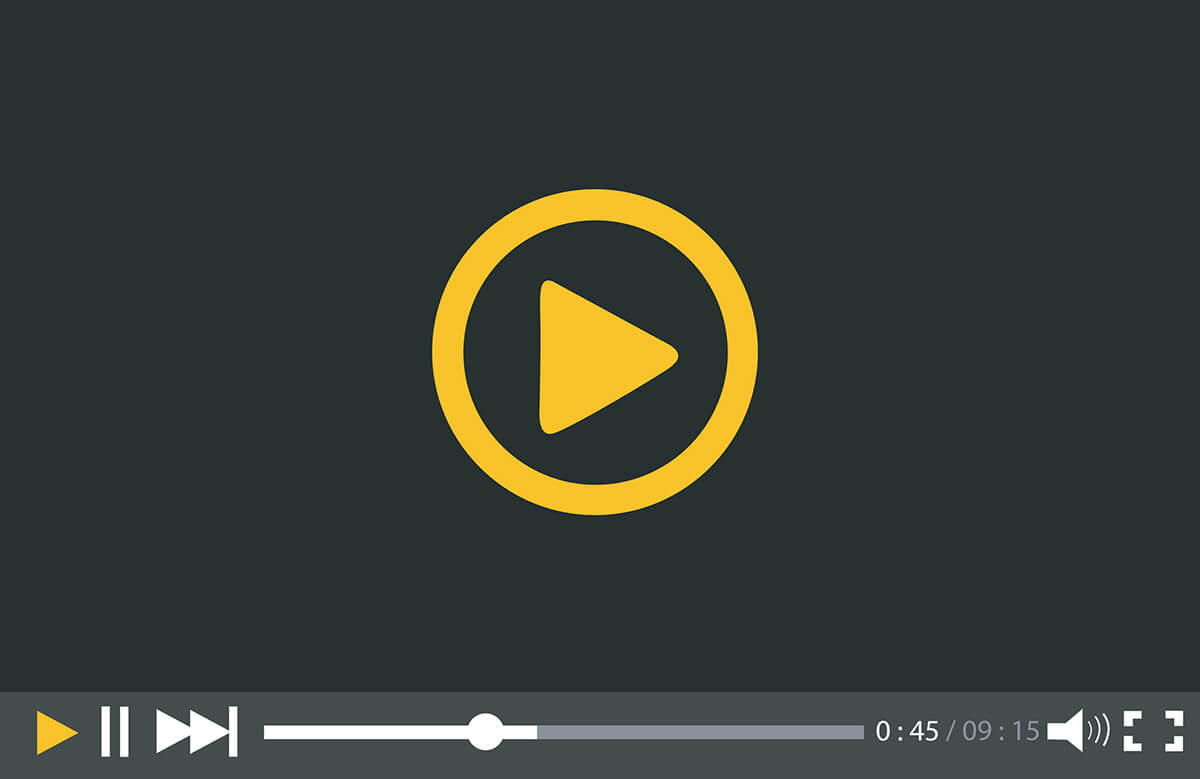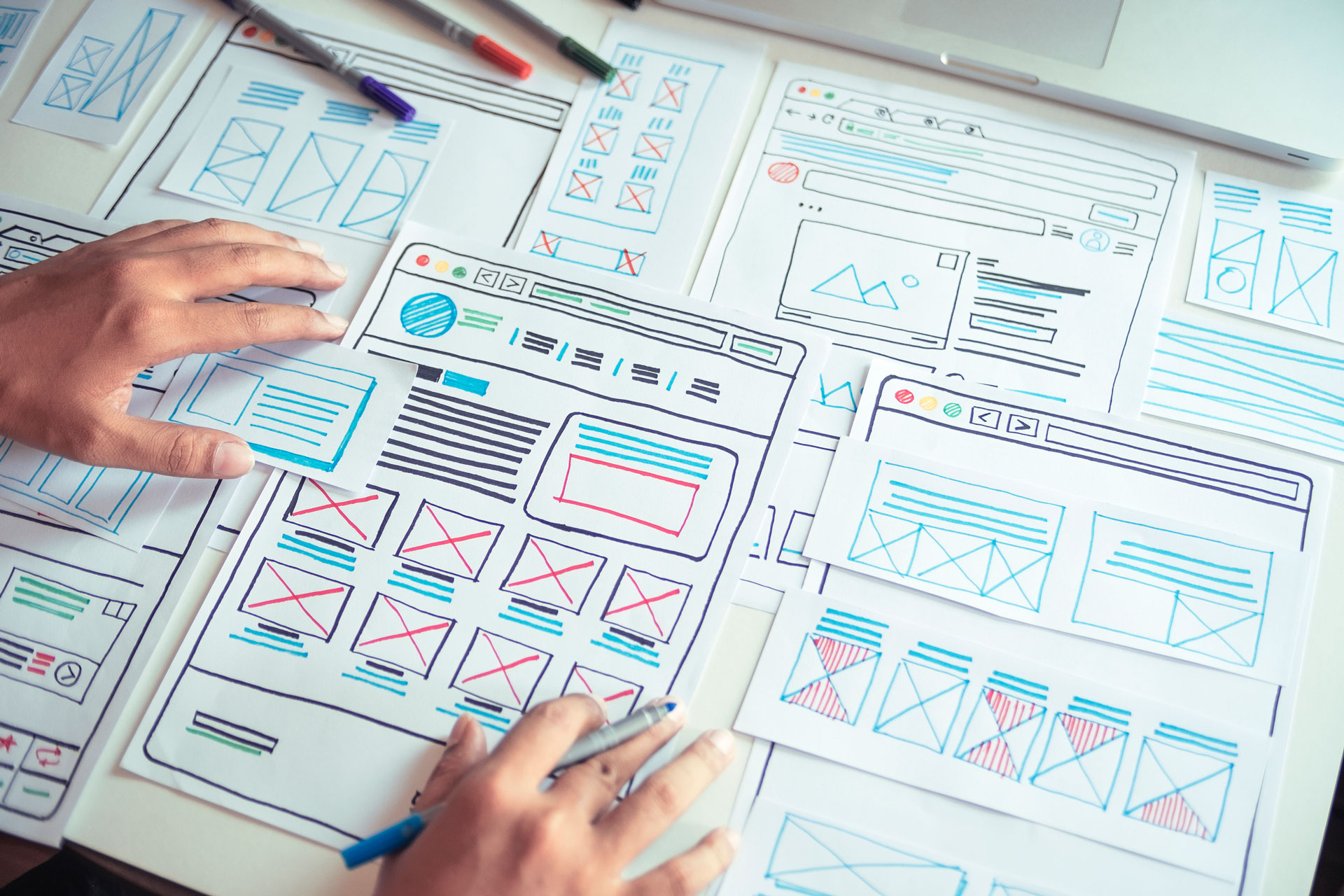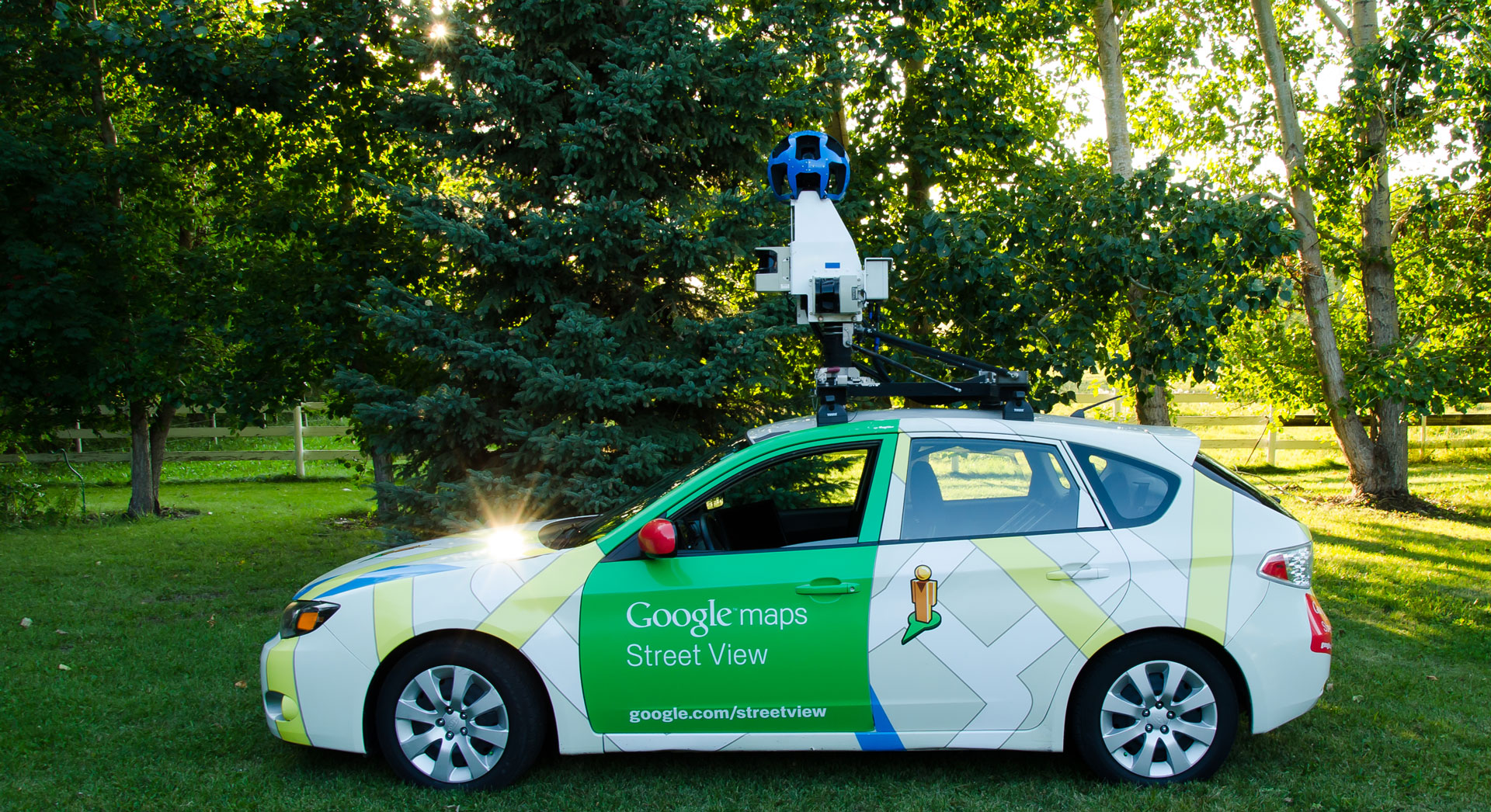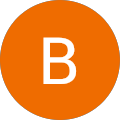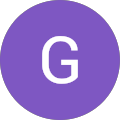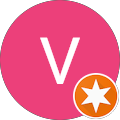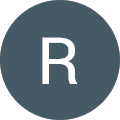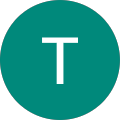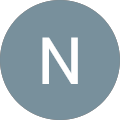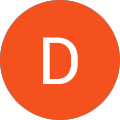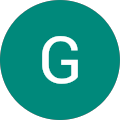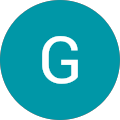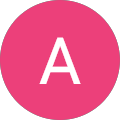Videos are a great way to keep your audience entertained and bring a fresh wave to your blog. It is one of the best strategies to let your users stick to your blog and help them learn what you have to offer.
Adding videos to your blogs might seem tricky, but WordPress makes it quite easy for you to embed videos from other video hosting websites including YouTube, Vimeo, Facebook, Twitter, and so on.
Are you wondering how? Let’s get to know more about it,
How To Embed Videos in WordPress?
WordPress comes with an amazing feature called auto-embeds. It allows the blog to automatically receive embed code from websites like YouTube or Vimeo. All you have to do is copy this specific URL into your WordPress editor.
For instance, you can simply copy the URL of YouTube video you wish to embed and open the edit settings on your WordPress post or page where you wish to add the video. Now, just paste the URL in the content area and your blog is ready to go!
Example
As soon as you paste the URL, WordPress will instantly retrieve the embed code and display your YouTube video inside the content editor.
You can even get a preview of how your page is going to look like by clicking on the preview button to see the embedded video in your blog post.
That was easy-peasy, right?
But, wait, you can do a lot more!
After attaching your video to your content, you can also change its settings from the block toolbar or settings column. Also, you can adjust the width of the video according to your blog. You can turn its full width, change its alignment, add a caption, and preserve the video’s aspect ratio on mobile devices.
WordPress can also do auto-embeds for some whitelisted video services, unlike other websites that will ask you to obtain embed code and paste it in your blog posts.
Here are some whitelisted video services that can offer auto embeds in WordPress;
- Amazon
- Cloud
- Daily motion
- Flicker
- Hulu
- Tumblr
- YouTube and so on.
Apart from these websites, you will have to add a full HTML embed code for the video. All you have to do is copy your HTML code given by the video website and paste it inside a ‘Custom HTML’ block in the editor.
However, if you are still using the traditional WordPress classic editor, you can embed your videos in the same way. All you have to do is copy your URL from your video hosting website and paste it in the editor. In case, if you are using a visual editor, you can see a preview of the video. The only drawback is that you won’t be able to adjust the width or other options that you can use in the new WordPress block editor.
At Netplanet Digital, we specialize in not only website design but also Google Ads, SEO campaigns, and social media campaigns to get your business straight in one place. Established in 2000, our team of digital marketing experts can help you boost your online business and generate more leads and customers for your business through new and effective digital marketing strategies.
To book a free 30-minute consultation, visit here.